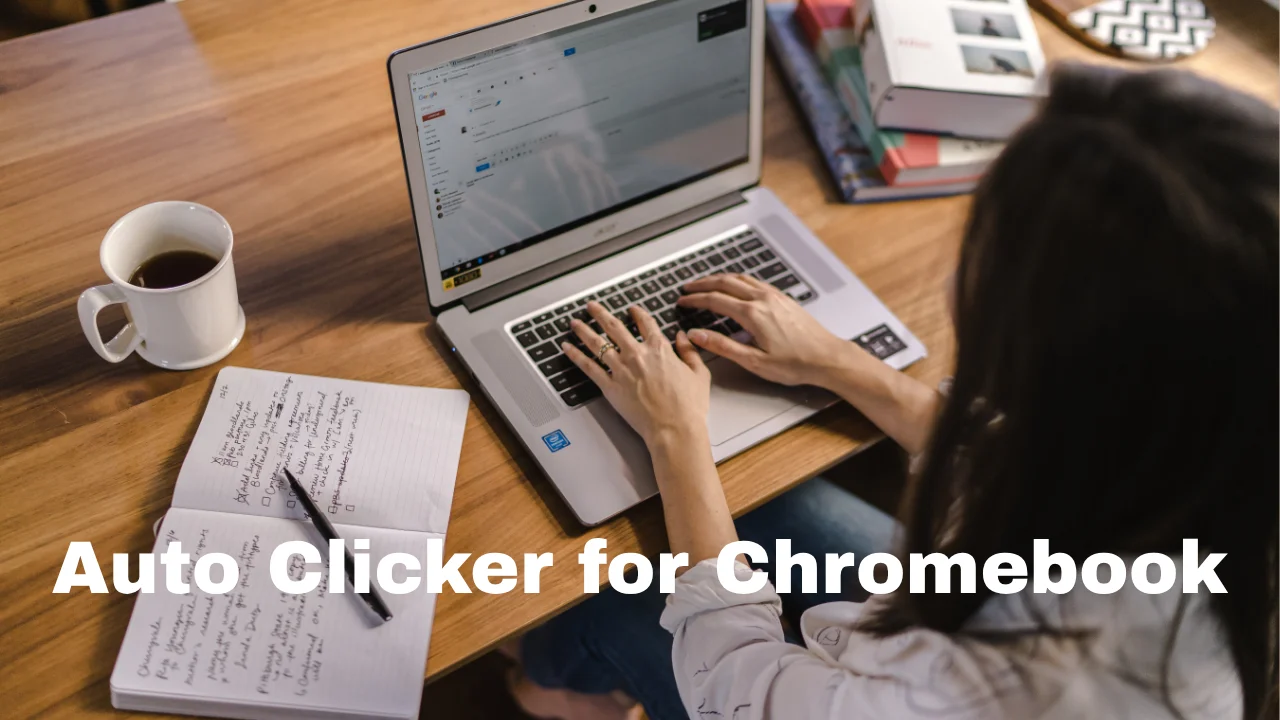If you use a Chromebook, you may have heard about an auto clicker for Chromebook. It’s a helpful tool that can save you time and effort. Whether you’re playing a game, filling out forms, or want to click faster, auto clickers help. In this article, you’ll learn everything about using auto clickers on a Chromebook the easy way.
We’ll explore how they work, built-in tools, third-party options, Android apps, and safety tips. This blog uses simple language so everyone can understand. All information is up-to-date, useful, and beginner-friendly.
Also Read: Increditools: Expert Analysis on Emerging Tech Solutions
What is an Auto Clicker?
An auto clicker is a tool or app that automatically clicks the mouse for you. Instead of you manually clicking again and again, the tool does it for you. You can set it to click at a certain speed, location, or repeat as needed.
Chromebooks are often used by students, casual gamers, or office users. An auto clicker for Chromebook helps users save time and avoid finger fatigue. It’s especially useful when doing repetitive tasks like clicking on games, buttons, or forms.
Why Use an Auto Clicker on a Chromebook
Many Chromebook users rely on auto clickers for different reasons. The biggest reason is that repeating clicks can become annoying and painful. Imagine playing a clicker game for hours. You’d have to tap the same area over and over.
Here are some common reasons people use them:
- Play games faster
- Avoid finger pain
- Automate boring tasks
- Test websites and buttons
- Help users with limited mobility
When used properly, an auto clicker becomes a tool of comfort and efficiency. And yes, it works great on Chromebooks too.
Built-in Auto Clicker on Chromebook
Most people don’t know this, but Chromebooks have a built-in auto clicker feature. It is hidden inside the accessibility settings. Google added this feature to help people with limited hand control.
To turn it on:
- Click the time in the bottom-right.
- Open “Settings.”
- Go to Advanced > Accessibility > Manage accessibility features.
- Under “Mouse and touchpad,” turn on “Automatically click when the cursor stops.”
Now, every time your mouse stays still for a moment, your Chromebook will click for you. You can even adjust how long it waits before clicking. You can also change the type of click, such as:
| Option | Description |
|---|---|
| Left Click | Default mouse click |
| Right Click | Opens right-click menu |
| Double Click | Clicks twice quickly |
| Drag | Clicks and holds to move things |
| Scroll | Helps you scroll using the cursor |
This feature is simple and safe. It’s great for basic tasks and can be turned on or off at any time.
Using Chrome Extensions for Auto Clickers
If you want more features, try using a Chrome extension. Many are free and easy to install from the Chrome Web Store. Just type “auto clicker for Chromebook” in the store and explore the options.
Some of the most popular extensions include:
- Auto Clicker by Shocker
- Click Assistant
- OP Auto Clicker
These tools allow you to set:
- Click speed
- Click location
- Start/Stop hotkeys
For example, one extension lets you start auto clicking by pressing Ctrl + , and stop it with Ctrl + . This helps when gaming or filling forms.
Be careful, though. Some extensions may ask for too many permissions. Always read reviews and choose trusted developers. Only install from the Chrome Web Store to stay safe.
Installing Android Auto Clicker Apps
If your Chromebook supports Android apps (most newer ones do), you can install auto clicker apps from the Google Play Store. These apps offer advanced features and visual setups.
To check if your Chromebook supports Android apps:
- Go to Settings.
- Search for “Google Play Store.”
- If you see it, your device supports Android apps.
Popular Android apps for auto clicking:
| App Name | Features | Rating |
|---|---|---|
| Auto Clicker – True Developers Studio | Multi-point clicking, timer, floating menu | 4.2 ★ |
| Click Assistant | Loops, swipes, intervals | 4.3 ★ |
| Auto Clicker Lite | Lightweight, user-friendly | 4.1 ★ |
These apps need special permissions like accessibility access. Once enabled, you can place click points on your screen and press “start.” Some also let you record and repeat your touch actions.
These Android auto clickers are powerful and perfect for gaming or multitasking.
Best Auto Clicker for Chromebook: Built-In vs Extensions vs Apps
Let’s compare the top 3 types of auto clickers you can use on your Chromebook.
| Feature | Built-in | Chrome Extension | Android App |
|---|---|---|---|
| Easy to use | ✅ | ✅ | ✅ |
| Custom click rate | ❌ | ✅ | ✅ |
| Multi-click points | ❌ | ❌ | ✅ |
| Hotkey support | ❌ | ✅ | ✅ |
| Safe from viruses | ✅ | ⚠️ | ✅ |
| Needs internet | ❌ | ✅ | ✅ |
If you need simple clicking when idle, use the built-in auto clicker for Chromebook. If you want more features like timed clicks, try extensions. For complex use or games, Android apps are the best option.
Also Read: Pixwox: The Ultimate Tool for Anonymous Instagram Browsing
Is It Safe to Use an Auto Clicker on a Chromebook?
Yes, it’s safe to use an auto clicker for Chromebook if you follow these tips:
- Use the built-in option whenever possible.
- Only download apps or extensions from trusted sources.
- Don’t allow extra permissions unless you know why they are needed.
- Avoid apps that ask for personal data or want full access to your files.
Also, never use auto clickers to cheat in online games. This can get your account banned. Use it only to make life easier or automate basic actions.
Auto Clicker for Chromebook in Gaming
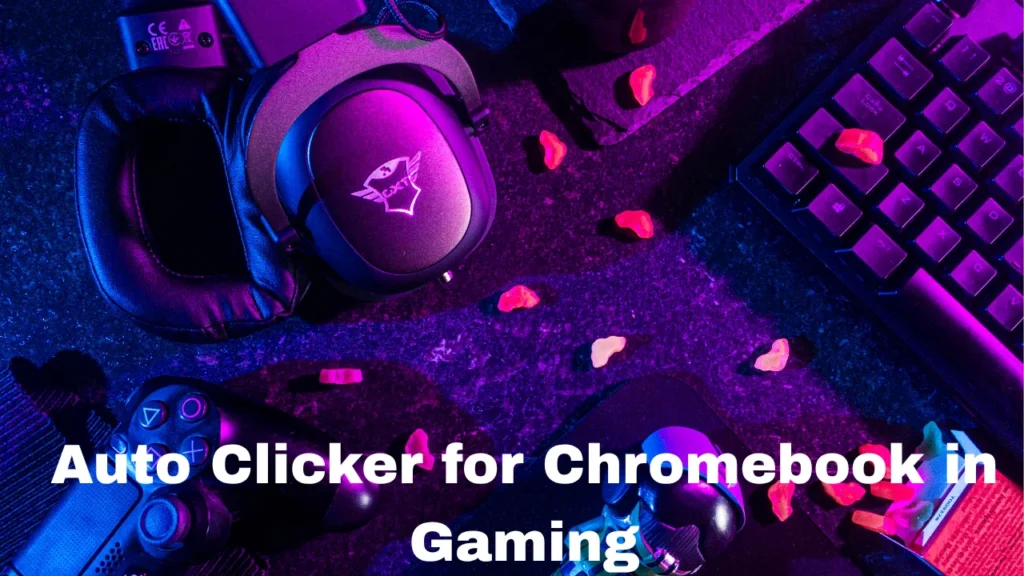
Many users ask, “Can I use an auto clicker for Chromebook while gaming?” The answer is yes—but be careful. Many popular idle games or clicker games can benefit from auto clicking.
For example, in games like:
- Cookie Clicker
- Idle Breakout
- Clicker Heroes
Auto clickers help you level up faster without breaking your fingers.
Just install a Chrome extension or Android app, place the click point on the screen, and let it run. Always make sure the game allows auto clicking, though.
Use Cases Beyond Gaming
Auto clickers are not just for games. Many Chromebook users use them for work and study. Here’s how:
- Filling out forms: Auto clicker can help click “Next” buttons over and over.
- Testing websites: Developers use auto clickers to test how websites handle many clicks.
- Typing software: Some typing or coding apps need constant clicking.
- Accessibility support: People with motor issues can use auto clicking to reduce hand movement.
When used right, an auto clicker becomes a very powerful tool.
Tips for Using Auto Clickers Efficiently
To get the best results from your auto clicker for Chromebook, keep these tips in mind:
- Adjust the delay: Too fast may make things crash. Try a 100–200ms delay.
- Keep it focused: Run auto clickers only on the task screen. Avoid background actions.
- Use hotkeys: This makes it easy to pause or start without switching tabs.
- Test before use: Try it on a test page before real work.
- Watch battery: Auto clickers use some power, so stay charged if you’re running them long.
Common Mistakes to Avoid
Auto clickers are helpful, but if used wrong, they can cause trouble. Here are a few mistakes users make:
- Leaving it running overnight (it may overheat your Chromebook)
- Setting click speed too fast (can freeze apps)
- Giving full access to shady apps
- Using them for cheating in online games
Stay smart. Use auto clickers to save time, not to break rules.
Also Read: Simpcitu: The Future of Web Design
Final Thoughts
Chromebooks are light, fast, and smart. Adding an auto clicker for Chromebook takes them one step further. Whether you’re a gamer, a student, or someone looking for comfort, this tool makes things better.
Choose the method that works for you. Set it up carefully. And enjoy a smoother, faster Chromebook experience every day.
If you have any questions about setup or want help picking the right auto clicker, drop a comment below!